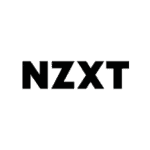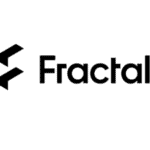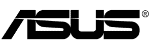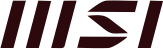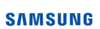Index (TL;DR)
PC gaming definitely gives you a lot of freedom and options to consider, but as it’s so diverse, the game developers can’t practically test their creation on every possible PC configuration. Henceforth, PC games can never be fully optimized for every specific hardware configurations, but still, the gaming performance can be improved to a lot extent.
When it comes to PC, various reasons can cause your gaming to not be fully optimized, right from malware issues to old drivers. It’s essential to understand why it is happening like that, and once you are aware of the problem, then you also know what solution to go for.
1. Understand Your PC Hardware —
The first and foremost important thing is to understand your System’s Hardware. You have to make sure that your system is capable of meeting or exceeding the minimum system requirements displayed. Generally, the game developers and publishers have the minimum and recommended system requirements specified to let the gamers known whether their system can handle the particular game or not. There’s no hard and fast rule that the PCs having requirements lower than the minimum system requirements can’t run the game. It’s just that you won’t be able to get the most out of your PC gaming experience.
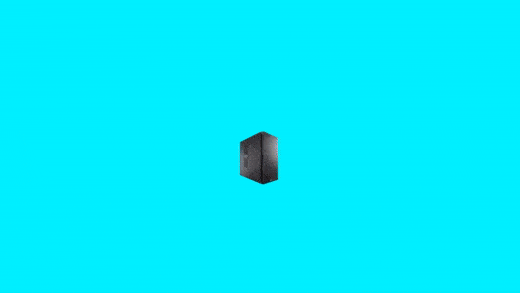
If you are someone who is into building your own PC, then you would probably be aware of your hardware configurations. But, if you are someone who has bought a ready-made PC off the market, then you may not be fully aware of what all your system holds. For the latter case, services like Belarc Advisor are always there to help you know your system information in detail like RAM, Processor, Hard Drive, Graphics Card, etc. This way, you can determine whether your configurations match up or not with the published system requirements of a game.
2. Get Rid of Unnecessary Background Processes —
These days the programs and applications have become so much advanced and technical that even after closing them, there would be some task or activity of them, running back in the ground, and most cases, you wouldn’t even be aware of all this.
The issue is that these background processes and tasks take up a lot of system resources, which ultimately affects your gaming performance. To avoid this from happening, you can adopt a few measures which are listed below:
- Close all the open applications before you start your game.
- Reboot your PC once before beginning your gaming session.

These were just some of the essential tips that you can adopt for the best gaming output. If these steps didn’t enhance your gaming experience, then we need to do a bit of more advanced tweaking. For that, you can open up your Windows Task Manager by right-clicking on the Task Bar and choosing Start Task Manager. Now, you will get information about all the background processes and programs that are underlying. Make the sorting by CPU and Memory and put an end to unnecessary processes to instantly get a boosted gaming experience.
3. Get Rid of Startup Programs —
The above method is a temporary one, meaning that the next time you restart your PC, most of the unwanted processes that you had put an end to would again start running in the background. So, isn’t there a permanent and one-time solution to it? Well, the good news is that there is! Just follow the below steps:
- Open up your Run Command Window by typing in Windows Key + R.
- Enter MSConfig.
- Hit enter, and after that, you will be displayed up with the System Configuration Window.
- Select the Services tab to know all the programs and services which are allowed to run at the start of your system.
- To get rid of all the third-party applications from running at the start, select the option, Hide all Microsoft services. Finally, click on Disable all.
- If you are someone who is cautious and would first want to verify the various processes, then you can manually go through each listing to put an end to the ones that are unnecessary.
- For the changes to show up, you will need to Reboot your device.
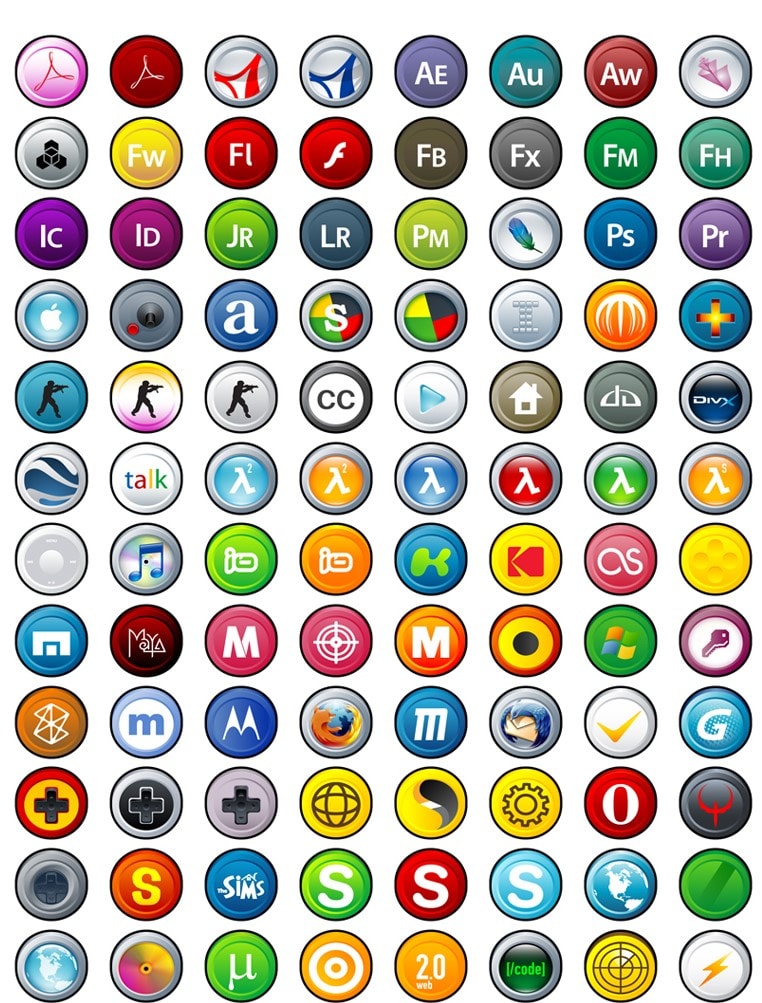
4. Use Third Party Applications —
If you wouldn’t like to make changes to the system settings, then you can take in use of third party programs. It’s important to note that the applications which we have listed below are just a few out of the many. The list is endless, and a bit of research from your side also would help you find many more.
Following are the few applications which can get your task done:
A. Razer Cortex Game Booster :—
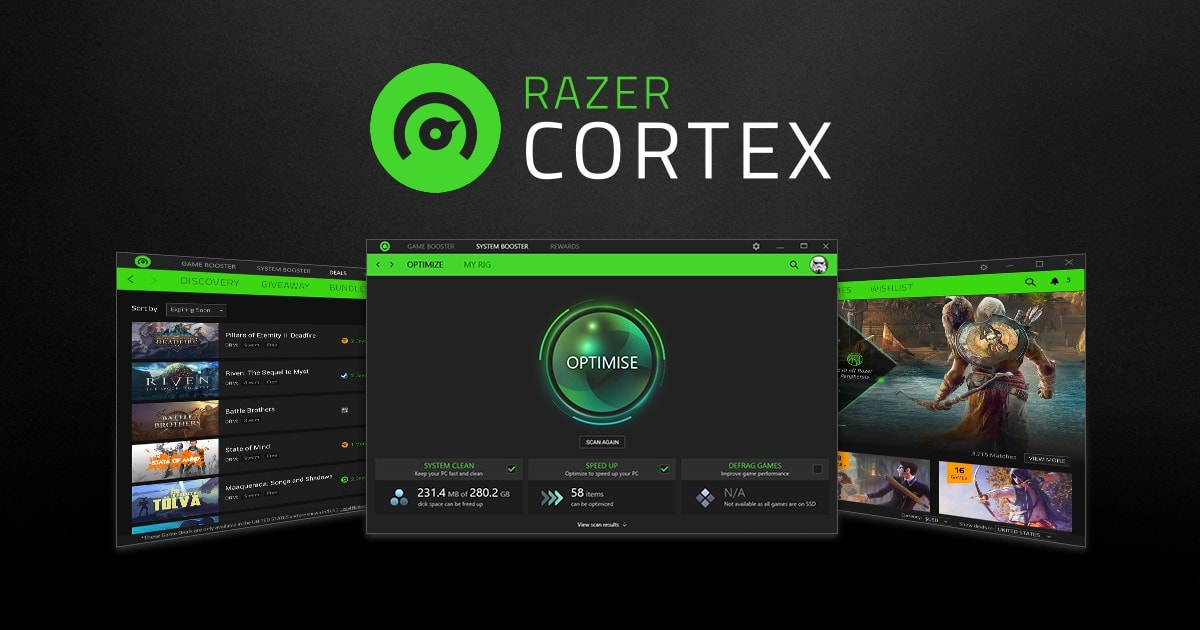
As the name suggests, this is a third-party tool used for enhancing your game performance. Through Razer Cortex Game Booster, you can handle your computer resources in such a manner so that your games can run at the best performance or the one that’s comfortable to play in. There are various features in it like HDD defrag, frame rates, screenshot capture, etc. that you can take in use.
B. Malwarebytes :—
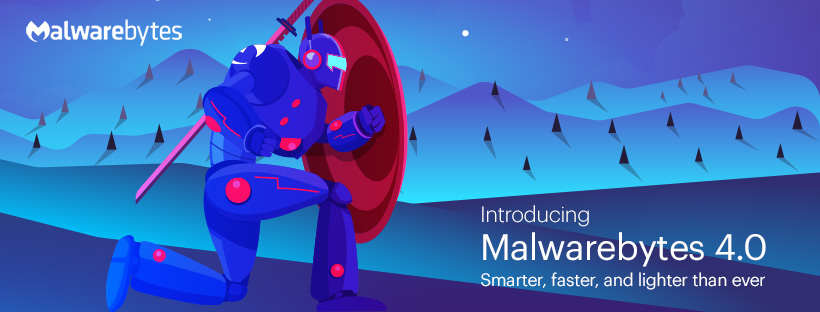
There’s no hard and fast rule that you have stick with Malwarebytes only; it’s just that you have to use a good Anti-Malware program, and Malwarebytes is definitely one of them. Anyway, coming back to the topic, in some instances, we have malware on the system without being aware of it and trust us, malware is one of the most prominent reasons for the degrading PC performance. Programs like Malwarebytes can run regular scans to keep your PC safe from different kinds of malware.
C. CCleaner :—

Ccleaner is an interesting application that can help you remove Windows registry keys, temporary files, leftover files, temporary files, memory dumps, etc. which would be taking up your PC resources and making down the system slow.
5. Update Graphics Drivers —
When it comes to PC gaming, you must have your graphics card updated with the most advanced and latest drivers. Trust us; this is like the basic setting, which, if not done correctly, then could lead to a bad gaming experience, which you surely aren’t looking forward to. But, even before that, try to purchase a good and budget-friendly graphics card so that you can run most of the games smoothly, whether old or new. We recommend you to go with MSI GEFORCE GTX 1650 GAMING X 4G Graphics Card as it’s one of the best and widely used entry-level graphics card priced at ₹24,000, but you can get for a discounted price of ₹13,100 by purchasing from PCshop.in.
6. Upgrade Hardware —
If the above methods don’t seem to work for you for some reason or don’t show up the desired effects that you had expected in your mind, then you can upgrade your hardware to improve the PC performance while gaming. It’s important to note that when we talk about hardware, we are not always referring to the main components like Motherboard and CPU; instead, we are here talking about the other smaller ones, including RAM, graphics card, hard drive, etc. Analyze your requirements and see what up-gradation suits best for your system. Do check out PCshop Store for the best deals on PC hardwares and accessories.

Final Words On Maximizing Gaming Performance —
PC gaming is a trend that has been here for a pretty long time, and it doesn’t seem to go away anytime soon. You don’t need to own a heavy-based PC to get the best gaming experience. Following the above tips would definitely make your games run a lot better and faster. Tweaking the settings is not enough, it’s important to also have the best gaming accessories as then only you can get the most out your PC gaming and maximise the Gaming Performance.